Control Wizard
The Control Wizard lets you quickly create pump ON/OFF controls based on tank HGL.
Navigation
From the [Home] tab on the ribbon click the Controls tool to open the Controls Editor where you can access the Control Wizard.
Overview
The toolbar above the table provides two tools: New and Delete. Click New to add a new row. Click Delete to remove the selected row(s).
The control wizard provides a table for defining the controls to be created. The following columns are provided:
- Pump: The pump to be controlled (*).
- Tank: The controlling tank (*).
- On Operator: The operator to use when comparing the tank HGL with the On HGL (**).
- On HGL: The tank HGL at which the pump should turn on.
- Off Operator: The operator to use when comparing the tank HGL with the Off HGL (**).
- Off HGL: The tank HGL at which the pump should turn off.
(*) There are multiple ways to select the desired pump or tank element. First click the cell in the Tank or Pump column for the row you wish to edit (so the edit fields appear), then either: 1) Click the dropdown to select the element from a list, or 2) Click the ellipsis (...) button to Find the element by label, or 3) Click the Select from Drawing (arrow) tool to interactively select the element from the drawing.
(**) The choices for Operator include Greater Than (>), Greater Than Or Equal To (>=), Less Than (<), Less Than Or Equal To (<=), Equal To (=), or Not Equal To (<>). Note: You should generally avoid using (=) or (<>).